Approving all transports for an order in the Transports tab
Note:
- If the arrival date was already filled in, iTOS will not change the previous date but alert you by displaying a red block in the grid.
- If the transport status is not Open, iTOS will not change the previous status but alert you by displaying a red block in the grid.

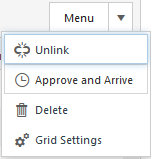
 in the grid to save the changes.
in the grid to save the changes.