Adding units
-
Click the Unit tab.
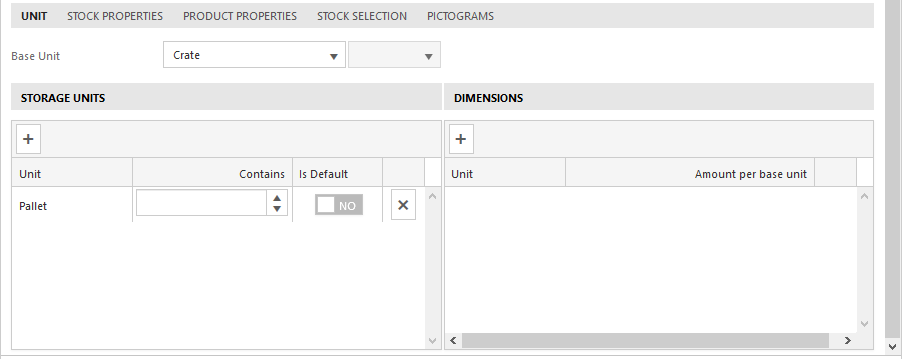
-
Select a Base Unit for the product from the drop-down menus.
Note: The base unit is the smallest unit you can store the product in, for example a crate of bottles of water.
-
Add storage units in the Storage units section:
-
Click
 .
.
- In the Unit column, select a value from the drop-down menu.
- In the Contains column, fill in a number or use the up/down arrow buttons to define how many base units a storage unit contains, for example a pallet is comprised of 22 crates.
-
Toggle the Is Default button to make the storage unit selected automatically when adding planned goods.
Tip: Click
 to delete the line.
to delete the line.
-
Click
-
Add dimensions for the base unit in the Dimensions section:
-
Click
 .
.
- In the Unit column, select a type of weight from the drop-down menu
-
In the Amount per base unit column, fill in a number or use the up/down arrow buttons to define an extra unit and select a unit of measurement. For example, choose Length and m².
Tip: Click
 to delete the line.
to delete the line.
-
Click
