| Code |
Fill in a short description of the name, for example NM |
| Address |
Fill in an address. |
| Row/Column/Level |
Fill in a number or use the up/down arrow buttons.
|
| Width/Height/Length |
Fill in a number or use the up/down arrow buttons.
|
| Description |
Fill in a longer description with more details. |
| Status |
Select a status from the drop-down menu. |
| Internal Companies |
Select one or more internal companies. Note: The current internal company has been filled in automatically as default. |
| Postal Address |
Select a postal address from the drop-down menu. |
| Cost Centre |
Select a cost centre from the drop-down menu. |
| Capacity |
Fill in a number or use the up/down arrow buttons and select a unit. |
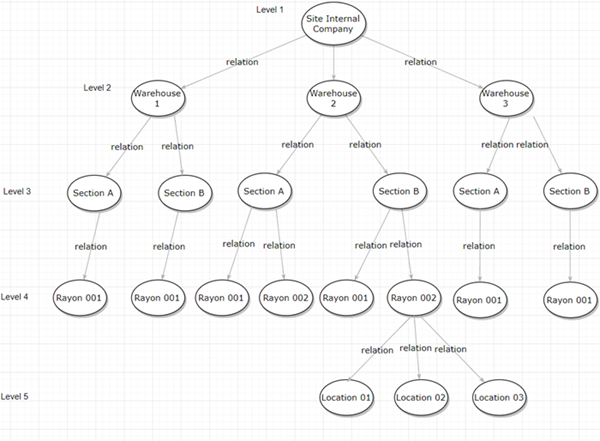

 .
.