Creating planned goods for an order item
- Create an order item or open one in the Order Item submenu using the filters.
-
Click
 next to Product, Owner and click Add.
The Add window appears.
next to Product, Owner and click Add.
The Add window appears. -
Select a Product from the drop-down menu.
Note: The owner is filled in automatically based on the customer you have selected on order level, but this can be altered in case there are multiple owners available for one customer.
-
Optionally, fill in the other fields.
Note: Filling in more fields will make the newly created element more detailed and easier to search for.
-
Add quantities to the product in the Quantities section:
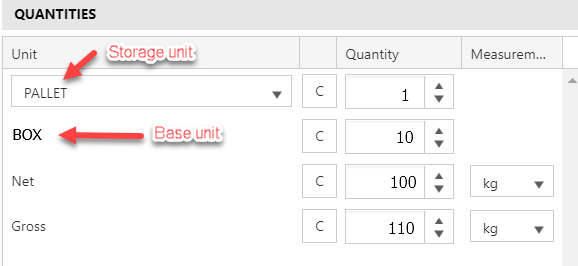
-
Fill in a number or use the arrow keys to select the desired quantity for one of the two units:
- Storage unit: the way goods are usually stored, for example, one pallet contains 10 boxes
- Base unit: the unit one level below a storage unit, for example a box that contains 6 bottles of water
Note: If the storage unit is not listed automatically, select it from the drop-down menu. -
Calculate the quantity for the other unit(s) based on the product configuration by double-clicking
 .
.
-
Fill in a number or use the arrow keys to select the desired quantity for one of the two units:
-
Click Save.
Tip: Click Save & Copy if you want to add a similar tile. An identical tile is created, which you can amend if necessary.Tip: You can also click
 > Add in the row the tile is located in to generate a tile of the same product.
> Add in the row the tile is located in to generate a tile of the same product.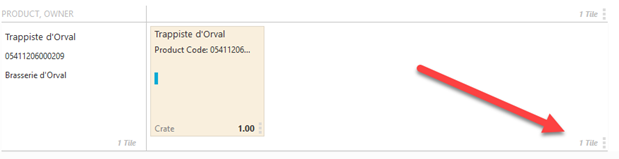
-
Click
 in the task bar to save any changes.
in the task bar to save any changes.
