Generating an invoice
- In the Module menu, click Financial.
- In the Menu bar, click Invoices.
-
In the Submenu, click Customer Invoice.
Note: Clicking Invoices automatically directs you to the Customer Invoice submenu.
-
Search for revenue lines:
-
Click
 to open the filters.
to open the filters.

-
Use the filters and click Search.
Tip: Using more filters will reduce the search time and optimize the results.
The revenue lines appear in a grid.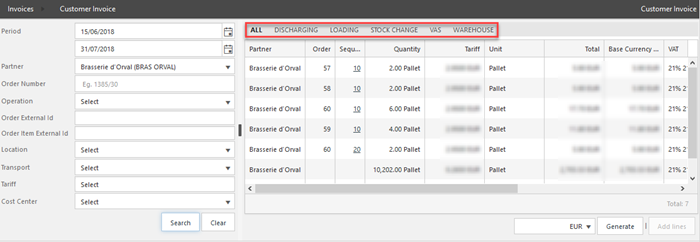 Note: Click the tabs to only view the Discharging, Loading, Stock Change, VAS or Warehouse lines.
Note: Click the tabs to only view the Discharging, Loading, Stock Change, VAS or Warehouse lines. -
Click
-
Click Generate to create one or more invoices from the search results.
Note: Invoices are created per order.Tip: You can also manage the revenue lines.
-
Click OK in the pop-up window.
The generated invoices appear in an overview.
